Ever wondered to know how to change the look and feel of your old boring start menu? Are you bored of having the name “start”? Would you like to rename it? Well, here is an answer!
This guide will show you how to edit/rename the Windows XP start menu button so that you can give it any name of your choice. Here is a step-by-step guide:
STEP 1: BYPASSING WINDOWS FILE PROTECTION
- Launch “My Computer”, click on Tools -> Folder options -> View.
- Select show all hidden files and folders option and uncheck the option hide protected operating system files. Also uncheck the option hide extention for known file types.
- Go to C:\windows\system32\restore, select the file filelist.xml, right click it, go to properties and uncheck the option read-only.
- Open it (filelist.xml) with notepad.
- Add the line
%systemroot%\explorer.exe as shown below and save the file:%systemroot%\explorer.exe %windir%\system.ini %windir%\tasks\desktop.ini %windir%\win.ini *:\AUTOEXEC.BAT *:\CONFIG.MSI *:\CONFIG.SYS - Go to C:\windows\system32\dllcache, you will find a backup copy of explorer.exe. Rename it to explorer.bak.
STEP 2: CHANGING THE NAME OF START BUTTON
- Using the Resource Hacker tool, open the file explorer.exe located at C:\windows.
- Expand string, expand 37, click on 1033.
- On right side, rename “start” to anything you want. For ex. “Hello!” and press “compile script”.
- Repeat the same procedure for string 38, 1033.
- Save changes in file menu (if error occurs close explorer.exe and repeat sub-step 3 and 4).
- Restart your computer. After the restart, you can see the changes. Enjoy!
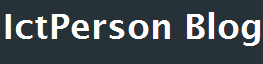
ReplyDeleteThis professional hacker is absolutely reliable and I strongly recommend him for any type of hack you require. I know this because I have hired him severally for various hacks and he has never disappointed me nor any of my friends who have hired him too, he can help you with any of the following hacks:
-Phone hacks (remotely)
-Credit repair
-Bitcoin recovery (any cryptocurrency)
-Make money from home (USA only)
-Social media hacks
-Website hacks
-Erase criminal records (USA & Canada only)
-Grade change
Email: cybergoldenhacker at gmail dot com