Mac OS X includes a number of special keys that you can use during the boot process. These keys really come in handy when you need to force your operating system to do something that it normally wouldn’t, such as boot from a CD instead of the hard drive.
- To boot from a CD or DVD: Restart your Mac while pressing the C key. This is a great way to free your startup volume when you want to test it or optimize it using a commercial utility.
- To eject a recalcitrant disc that doesn’t show up on the Desktop: Restart Mac OS X and hold down the mouse button, or if you have a late-model Mac, press the Media Eject key as soon as you hear that magnificent startup chord.
- To force your Mac to boot in Mac OS X: Hold down the X key while restarting or booting the Mac.
- To display a system boot menu: Hold down the Option key while restarting or booting the Mac, and you can choose which operating system you want to use.
- To prevent start-up applications from running during login: Hold down the Shift key while you click the Login button on the Login screen. If you don’t see the Login screen during startup, just hold down Shift while Mac OS X boots until the Finder menu appears.
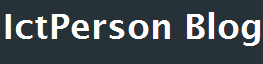
0 Response to How to Use Startup Keys to Resolve Mac OS X Boot Problems
Post a Comment