Do you want to receive useful Computer maintenance tips, latest virus and spyware threats and prevention methods, useful new software tools etc. periodically? We can deliver tonnes of useful computer tips to your inbox with our newsletter. We eat, drink and breath Computers everyday and know what’s happening. Our newsletter is the media to communicate all hot news and tips to you.
Fill the form below to subscribe. Please note that you can unsubscribe anytime.
Regular computer cleanup is vital to prevent errors and to keep your PC in top form. One of the main reasons for many computer problems is low quality software downloaded from the Internet. These programs can damage the Windows registry and cause lot of errors. Therefore ALWAYS use a reputed website to download programs.
I strongly recommend you to read this page in conjunction with Computer Troubleshooting page.
| Are you are looking for a software tool that can do all the computer maintenance and repair tasks? Then we highly recommend this computer maintenance tool. |
Computer cleanup and repair can be divided into two.
1.Standard (basic) PC maintenance, clean up and repair.
2.Advance Computer maintenance
Lets start with the basics….
Hard Drive Maintenance
The first task is hard disk maintenance. Click here to learn more on hard disk clean up and repair.Windows Update
If you have Windows 98 or better installed on your PC, you have the option of performing semi-automated operating system (OS) updates directly from the Microsoft website. Microsoft updates all operating systems regularly to fix bugs as well as to apply patches to prevent from viruses. Initially, this process may take several hours, but if you frequently use Internet Explorer to make online purchases or use Microsoft Office programs to complete work and/or download e-mail, then this process is a must. Follow the steps below to get you started:1. First, make sure you are connected to the Internet.
2. Click START and move your mouse pointer to the top of the START MENU and click on WINDOWS UPDATE. This will take you to the Microsoft Windows Update Homepage. In the upper left corner of the screen, you should see PRODUCT UPDATES: click on it.
3. During your initial setup, you will be prompted to download a small file from the Microsoft server; this step will enable the Microsoft server to determine what, if any, updates your PC requires. Click yes to download the file. Please note: The prompt has a check box that says "Always trust products from Microsoft." Please be aware of this and make a decision as to whether or not you want this option checked. Checking this option makes it easier for Microsoft to load software on your PC without your knowledge and could compromise your privacy. By leaving this unchecked, you should be prompted for any download from Microsoft.
4. Once Microsoft has determined what updates are missing from your PC, the updates will be listed and you may select the desired files or programs for download and installation.
5. One program in particular that should be downloaded is the Windows Update Notification program. This program will check the Microsoft server on a regular basis, when you are on-line, for new updates.
6. Critical Updates usually include security patches or other OS updates to maximize your PC's performance; these updates should be done every time they appear.
7. Most update programs or files may be downloaded and installed with other files; this decreases the number of times you will have to reboot your PC to ensure that you have all of your desired updates; HOWEVER, some files can only be downloaded by themselves. For example, service pack releases or other updates for, or related to, Internet Explorer are stand-alone downloads. This process will take awhile, as with every download and automated installation will require a reboot of your PC.
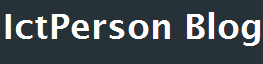
ReplyDeleteThis professional hacker is absolutely reliable and I strongly recommend him for any type of hack you require. I know this because I have hired him severally for various hacks and he has never disappointed me nor any of my friends who have hired him too, he can help you with any of the following hacks:
-Phone hacks (remotely)
-Credit repair
-Bitcoin recovery (any cryptocurrency)
-Make money from home (USA only)
-Social media hacks
-Website hacks
-Erase criminal records (USA & Canada only)
-Grade change
Email: cybergoldenhacker at gmail dot com