Have you ever had a Mac that didn’t want to start up? Perhaps it was stuck on that gray startup screen with a spinning wheel, without completing the process so you could log in and start working.
That’s exactly what happened with one of the Macs in the Pingdom office. It was a MacBook Pro 15-inch that just had that gray screen and spinning wheel forever, not moving on to the next part of the boot-up process, whatever that was.
Here’s what we did to fix it. It may help you too, at some point in the future.
Zap the NVRAM
Try this first as it could fix the problem before you move on the other steps. Clearing the NVRAM (NV stands for Non Volatile) will erase some settings on your Mac. It will not erase any files, but it will erase settings for speaker volume, startup disk, monitor depth, and some other settings.To clear the NVRAM, and the settings it holds, hold down Command + Option + P + R (all four at the same time) when you start up your Mac, and hold them down until you hear the startup sound a second time. Then you can let go.
Verbose mode
Verbose mode is a fancy way of saying that the Mac will startup with the command line showing, so you can see everything it does. If all goes well, it continues into the graphical frontend of Mac OS X, just as normal.The benefit is if something is not working, you are likely to see where it goes wrong. Chances are the last thing you see on the screen is where something messes up. That, at least, gives you a better idea of where to start looking when troubleshooting.
To start in verbose mode, just hold down Command + V when you start up your Mac.
If you wish your Mac to always boot in verbose mode, you can set it accordingly by entering the following in Terminal:
sudo nvram boot-args="-v"To disable it, you enter this in Terminal:
sudo nvram boot-args=Single-user mode
Single-user mode is like verbose mode, but the Mac does not continue into the graphical part of Mac OS X. Instead, it starts up the command line.To start in single-user mode, hold down Command + S when starting up your Mac. Like with verbose mode, you will see commands scroll by on the screen. When it stops, you can run the command for checking the startup disk to see if it’s feeling okay. You do that by typing in the following, and enter.
/sbin/fsck -fyThen when it has run through fsck and hopefully reported that all is well, you reboot the Mac by entering this, followed by enter:
rebootYour Mac should then reboot and hopefully it starts up without issues. If so, you’ve just fixed the Mac but you should take a backup just as fast as you can, just in case.
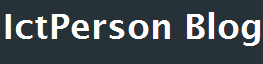
Do you need to increase your credit score?
ReplyDeleteDo you intend to upgrade your school grade?
Do you want to hack your cheating spouse Email, whatsapp, Facebook, instagram or any social network?
Do you need any information concerning any database.
Do you need to retrieve deleted files?
Do you need to clear your criminal records or DMV?
Do you want to remove any site or link from any blog?
you should contact this hacker, he is reliable and good at the hack jobs..
contact : cybergoldenhacker at gmail dot com