Write protection, when applied to a USB drive, prevents unauthorized users from adding to, changing or deleting anything contained on the drive. Using write protection, you can circulate the drive among several users with the assurance that each user will see the same message. You can also prevent inadvertent deletion of the drive’s data. To permanently remove write protection from your USB drive, you need to format the drive. Before doing so, copy any files you want to save to another storage unit.
Permanently Remove Write Protection
Steps:
You should now see the Command Line Utility, which looks like the following.
Type in the command
DISKPART and hit Enter. Diskpart is a disk-partitioning tool that is built into Windows and is accessible through the Command Line Utility. With it, we can change the values associated with your USB drive.Now type LIST DISK and hit Enter. You should see a table something like the one below. It shows two disks being available: the Hard Disk Drive (HDD) as Disk 0, and the USB flash drive as Disk 1. We know that the USB flash drive is Disk 1 because it is much smaller than Disk 0 at only 7441 MB versus 298 GB. Be very careful from here on out! You can see that if you start working with the wrong disk, things can get ugly quicker than when the lights come on at last call.
At this point, type SELECT DISK 1 and hit Enter. You’ll be rewarded with the knowledge that Disk 1 is now the selected disk. Type in ATTRIBUTES DISK, and Diskpart will tell you what you want to know about your flash drive. Most important is the first line Current Read-only State: Yes. This lets us know that, indeed, the flash drive is write protected.
To remove the write protection with Diskpart, type the command ATTRIBUTES DISK CLEAR READONLY. If it works, that will be confirmed by the line Disk attributes cleared successfully.
Double-check this by trying to copy a small file to your USB drive. If it works, great. If you still get the write-protect error, it’s time to bring out the big guns. Software utilities.
Plan B
Disk Formatting Test Method
The test bed for these utilities is a Windows 7 computer with a Kingston DataTraveler DT101 G2 8GB USB 2.0 drive.
Before each test, the drive has a test file placed on it and the drive is write protected via the Diskpart tool. The USB drive is then removed from the computer and reinserted. This ensures that the computer is reading the most recent attributes. Skipping this step sometimes results in Windows Explorer not being able to see the drive.
The USB drive attributes are checked in Diskpart and an attempt is made to copy another test file to the USB drive. If the copy fails then it can be safely assumed that the write protection is working.
The formatting utility is then run on the test drive. If it ends with a success screen, then the USB drive is checked in Windows Explorer to see if the test file is still there. If the test file is gone, the utility is declared to have formatted the USB drive successful.
To see if the formatting removed the write protection, an attempt is made to copy the test file to the USB drive. If the file copies successfully, the write protection has been removed. If not, then the drive attributes are checked via the Diskpart tool to see if the drive is still write protected, and accessible by the computer.
We’ll only talk about the utilities that did work on this particular drive. Other formatting and USB drive utilities may work on your drive, especially if it is something provided by the maker of your drive. If the maker’s utility doesn’t work for you, consider going to the place where you bought it or contacting the maker. Many of them offer repair or replacement services.
USB Formatting Utilities
Apacer USB3.0 Repair Tool
The Apacer USB 3.0 Repair tool has two functions – format and and restore. It’s no-frills.
As you can imagine, format is intended to format the USB drive and restore is meant to make your USB flash drive work again. How the restore function works is by performing a low level format. That completely wipes your USB drive and restores it back to its factory default values.
The format did work on the test drive, however the write protection was still intact. The restore function also formatted the flash drive and renamed it PUBLIC, but still the write protection was intact.
If neither of these functions works on your Apacer USB drive, Apacer does have a statement on their website asking you to contact, “…the authorized Apacer dealer or distributor that you original purchased the product to get replacement, if the flash drive still can not be repaired.”
Kingston Format Utility
As soon as the software was started, it identified the drive, and it’s current file system.
Very quickly, it worked, but still left the flash drive write protected. Like the Apacer tool, it changed the name of the drive as well, but to Kingston instead of Public. It wasn’t terribly surprising that it worked, with the test drive being a Kingston product.
The Takeaway
These two programs were the only ones that worked on formatting test drive, so they very well may work on your drive. However, the programs did not remove the write protection, which was what we really wanted to happen.
As was noted before, check the website of your USB flash drive manufacturer to see if they have a program that might help you, or a repair or replacement service. Remember to try all the steps mentioned in the fixing write protection errors on a USB pen drive article as well as the instructions for changing attributes in Diskpart. If all of that doesn’t work, you might want to put on your stomping boots, do the Office Space dance on it, and head down to your local retailer to get a new one.
If you’ve found another way to format a write protected flash drive and remove the write protection, we’d love to read about it in the comments. After all, we’re all in this together.
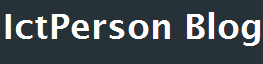
Do you need to increase your credit score?
ReplyDeleteDo you intend to upgrade your school grade?
Do you want to hack your cheating spouse Email, whatsapp, Facebook, instagram or any social network?
Do you need any information concerning any database.
Do you need to retrieve deleted files?
Do you need to clear your criminal records or DMV?
Do you want to remove any site or link from any blog?
you should contact this hacker, he is reliable and good at the hack jobs..
contact : cybergoldenhacker at gmail dot com