When some hardware or software problems occur—for example, if a program stops working or stops responding—Windows creates a problem report so you can check for a solution. You can check for solutions at any time, or you can set Windows to check for them automatically.
To check for solutions to problems at any time
- Open Action Center by clicking the Start button
, clicking Control Panel, and then, under System and Security, clicking Review your computer's status.
- Click Maintenance.
- Under Check for solutions to problem reports, click Check for solutions. Windows will notify you if there are any solutions to problems available for your computer.
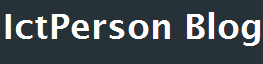
Do you need to increase your credit score?
ReplyDeleteDo you intend to upgrade your school grade?
Do you want to hack your cheating spouse Email, whatsapp, Facebook, instagram or any social network?
Do you need any information concerning any database.
Do you need to retrieve deleted files?
Do you need to clear your criminal records or DMV?
Do you want to remove any site or link from any blog?
you should contact this hacker, he is reliable and good at the hack jobs..
contact : cybergoldenhacker at gmail dot com
Do you need to increase your credit score?
ReplyDeleteDo you intend to upgrade your school grade?
Do you want to hack your cheating spouse Email, whatsapp, Facebook, instagram or any social network?
Do you need any information concerning any database.
Do you need to retrieve deleted files?
Do you need to clear your criminal records or DMV?
Do you want to remove any site or link from any blog?
you should contact this hacker, he is reliable and good at the hack jobs..
contact : cybergoldenhacker at gmail dot com