Windows 8 does not include .NET 3.5 (include .NET 2.0 and 3.0) by default. But if the user is upgrading from Windows 7 to Windows 8, .NET Framework 3.5 is fully enabled. The user can make sure this feature is enabled by check in Program and Features.
These is list of steps that the user can do to check it :
Step 1 :
Go to Settings. Choose Control Panel then choose Programs.

Step 2 :
Click Turn Windows features on or off, and the user will see window as image below.

The User can enable this feature by click on .NET Framework 3.5 (include .NET 2.0 and 3.0) select it and click OK. After this step, it will download the entire package from internet and install the .NET Framework 3.5 feature.
But if the user does not have an internet connection, this steps can not be applied
These is list of steps that the user can do to check it :
Step 1 :
Go to Settings. Choose Control Panel then choose Programs.
Step 2 :
Click Turn Windows features on or off, and the user will see window as image below.
The User can enable this feature by click on .NET Framework 3.5 (include .NET 2.0 and 3.0) select it and click OK. After this step, it will download the entire package from internet and install the .NET Framework 3.5 feature.
But if the user does not have an internet connection, this steps can not be applied
 Solutions
Solutions
The user still can enable this feature in offline mode if the user has Windows 8 DVD or ISO image.
 How To Do
How To Do
The following are the steps to enable .NET Framework 3.5 (include .NET 2.0 and 3.0) feature in offline mode :Step 1 :
Insert Windows 8 DVD or mount ISO image. The source of this feature can be found in folder E:\sources\sxs. (In this case E: the user’s drive letter on which the user has loaded Windows 8 Media.)
Step 2 :
Open CMD.EXE with Administrative Privileges.
Step 3 :
Run the following command Dism.exe /online /enable-feature /featurename:NetFX3 /All /Source:E:\sources\sxs /LimitAccess, and hit Enter.
After completing the installation of .NET Framework 3.5 you can see that the feature is enabled.
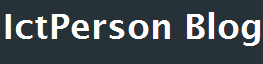
Do you need to increase your credit score?
ReplyDeleteDo you intend to upgrade your school grade?
Do you want to hack your cheating spouse Email, whatsapp, Facebook, instagram or any social network?
Do you need any information concerning any database.
Do you need to retrieve deleted files?
Do you need to clear your criminal records or DMV?
Do you want to remove any site or link from any blog?
you should contact this hacker, he is reliable and good at the hack jobs..
contact : cybergoldenhacker at gmail dot com